Report Actions
There are seven report actions: Save, Save As, Delete, Schedule, PDF, Export to CSV and Help. The flow report has an additional report action: Create.
• Save – LiveNX brings up a dialog box. Enter a report name in the dialog box. The report will be saved under Custom Reports.
• Save As – after selecting a saved report for viewing, if you change any report attribute (e.g., time span, device, interface), you can create a new custom report by clicking on Save As and naming the report with a different report name.
NOTE: LiveNX will not allow you to save another custom report with the same report name.
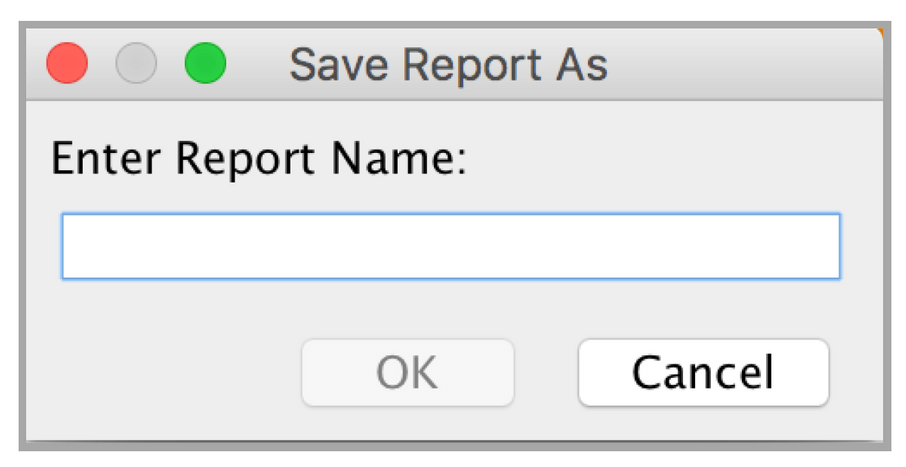
• Create – create a custom flow report choosing a user-defined title and report fields. By clicking and dragging on the headers shown in the Preview window, you can further customize your flow report by reordering the data fields within your report. Clicking on Create will add the new custom report to the Custom Reports section. The Create feature is available for Admin users only.
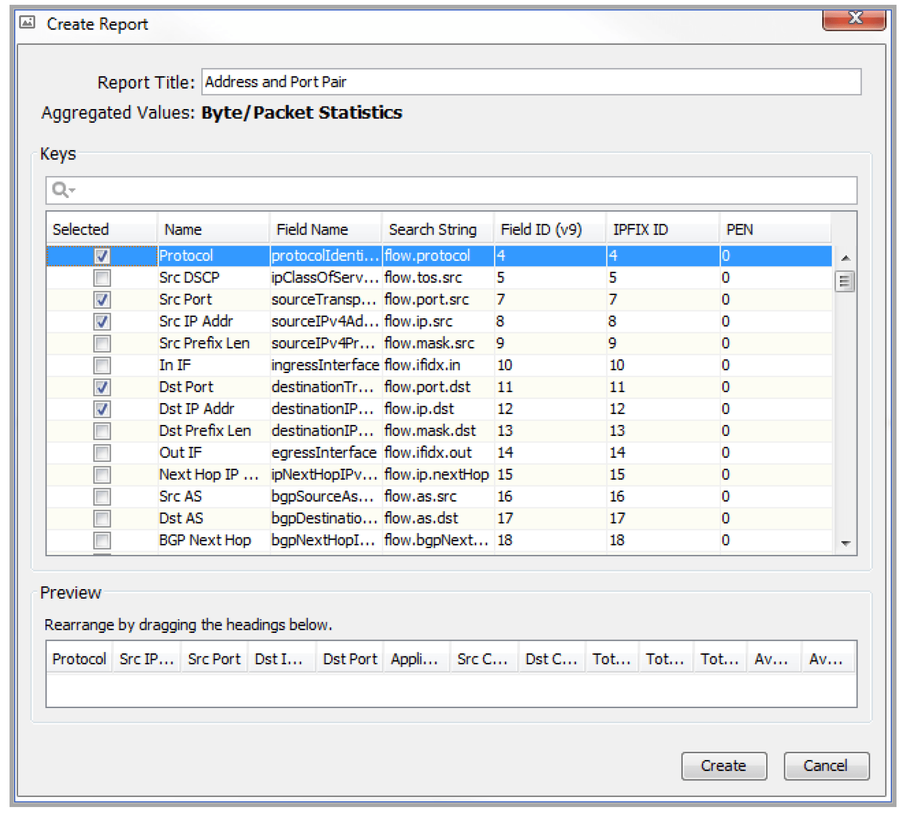
• Delete – deletes a report. Select a report name under Custom Reports and click on Delete.
• Schedule – allows automatic generation and delivery of custom reports. Additional details can be found in the Report Scheduler section of this chapter.
• PDF – allows creating and saving a pdf version of the report. For flow reports with multiple tabs, clicking on PDF provides a user-selectable choice between creating a PDF of only the current tabbed report or a PDF of all the tabbed reports in one collated report.
• Export to CSV – allows you to save all the data shown in the table, which is useful for external analysis.
• Help – launches the LiveNX User Guide.